AudioPen AI is, as the name suggests, an artificially intelligent tool that can be used to replace writing a note by speaking it. That means you can talk and this AI will do the work of turning your words into written text.
Unlike some other transcription options out there, such as dictation notes on Google Docs for example, this isn’t just an audio-to-text tool, it’s an AI system. The difference here is that it will intelligently clean up your notes to provide a finished version with grammar and proper breaks, too.
For teachers and students, this offers a great way to take notes in class, preparing notes, listening at an event, and beyond. The idea is that any thought can be captured in the moment, hands-free, ready for you to use or share when you need.
This guide aims to show you all you need to know about AudioPen to see if it could work well for your educational needs.
What is AudioPen?
AudioPen is a web-app based software tool that uses the smarts of OpenAI to intelligently transcribe your voice into written notes. That means an ability to use nearly any device to record and then output as text to be used or shared as needed.
Since this is AI-powered, it will intelligently remove any pauses or stumbling in your words. Consquently, you can speak freely and rely on the notes still coming out with a clear and finished quality that uses grammar correctly so you shouldn’t have to do much, or indeed any, editing.
Support for multiple languages, writing styles, outputs, and the ability to save all that, add up to a powerful tool inside a very easy-to-use setup that offers lots for free.
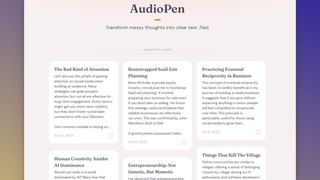
How does AudioPen work?
AudioPen works as a web app so it can be run within a browser. This is a good thing in that it works on most devices and takes up very few resources. It’s less good in that you need to have a stable internet connection and must allow microphone access on your device each time you use it.
Sign up and, for free, you can start using the offerings to record your audio and transcribe to text, even saving or sharing as needed. You don’t have to sign up to try this but you do get the save feature by doing so. Even more features are unlocked when you use the paid version, but more on that in the next section.
Once the AI has worked on transcribing, which takes anywhere from 20 seconds to a minute, you can see your finished text. You are then able to copy and paste, share via various apps, or output an image of the text to save or share that way.
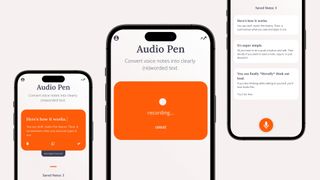
What are the best AudioPen features?
AudioPen as a free version is helpful for transcribing up to three minutes of audio, and offers the ability to store ten notes on the app.
Among the more premium features is a helpful ability to change the output, condensing into a shorter summary, in which the AI will re-write to suit the length you require. You can also pick the output style, from email or text to bullets, or even your own style, based on writing you input to train the platform.
Languages are well supported since this uses OpenAI. You can select both the input and the output, speaking in one language and having it come out written in another, for example.
An option is available to upload an audio file and have the app work its magic on that — a really useful feature if you’ve recorded a speech when offline, for example, and want to have it transcribed later when you’re connected to a stable internet connection.
How much does AudioPen cost?
AudioPen offers a free and premium version with lots more features added when you pay.
The Free plan gets you up to three-minute recording transcriptions and the ability to store ten of these on the app per month.
Go Premium at $60/year or $120/lifetime, and you get the ability to record up to 15 minutes per note and can store an unlimited amount. You also have the ability to upload up to 30 audio files per month for transcription, plus you can assign tags for easier organization. Multiple language support, summarization options, quick export, shareable image summaries, cleaned-up recording format, better note search, and the ability to pause are all added, too.
AudioPen best tips and tricks
Record a presentation
Have students present to the class and record it so you can provide them a written transcription to reflect on how they spoke, and share feedback with the class.
Make notes on the go
Either transcribe live using the app when travelling, or make audio recordings to upload later so you don’t lose an idea as it arrives.
Teach the class
Spend time showing the class how to use the app and have them submit work with it to show how it can save them time in the future.

