CodeMonkey has won awards because it manages to straddle that line between teaching real coding to kids while staying fun and engaging, too.
From block-based to text-based coding, this covers an array of options to help scaffold STEM learning across ages and abilities.
While this is a great option for teachers and kids in schools, it can also be used with parents and kids from ages five and up to learn coding from scratch at home. The idea being that this is as accessible as possible and easy to get into for anybody that might want to get into coding or give it a try.
This guide aims to lay out all you need to know about CodeMonkey.
What is CodeMonkey?
CodeMonkey is a coding platform that makes learning fun for a range of ages and abilities, from five to 14 years old.
Since this uses a monkey as the main character, which learners control, this feels very much like a game with stability that offers reassuring continuity for young learners.
CodeMonkey has hundreds of levels to play through, each with scaffolded progression. Since the coding is needed to progress the monkey in the game, it is learned indirectly, which can help students that might otherwise struggle to concentrate.
Since this builds on code, adding new lines as levels progress, this is aimed at beginners and should be played from the start to best learn effectively.
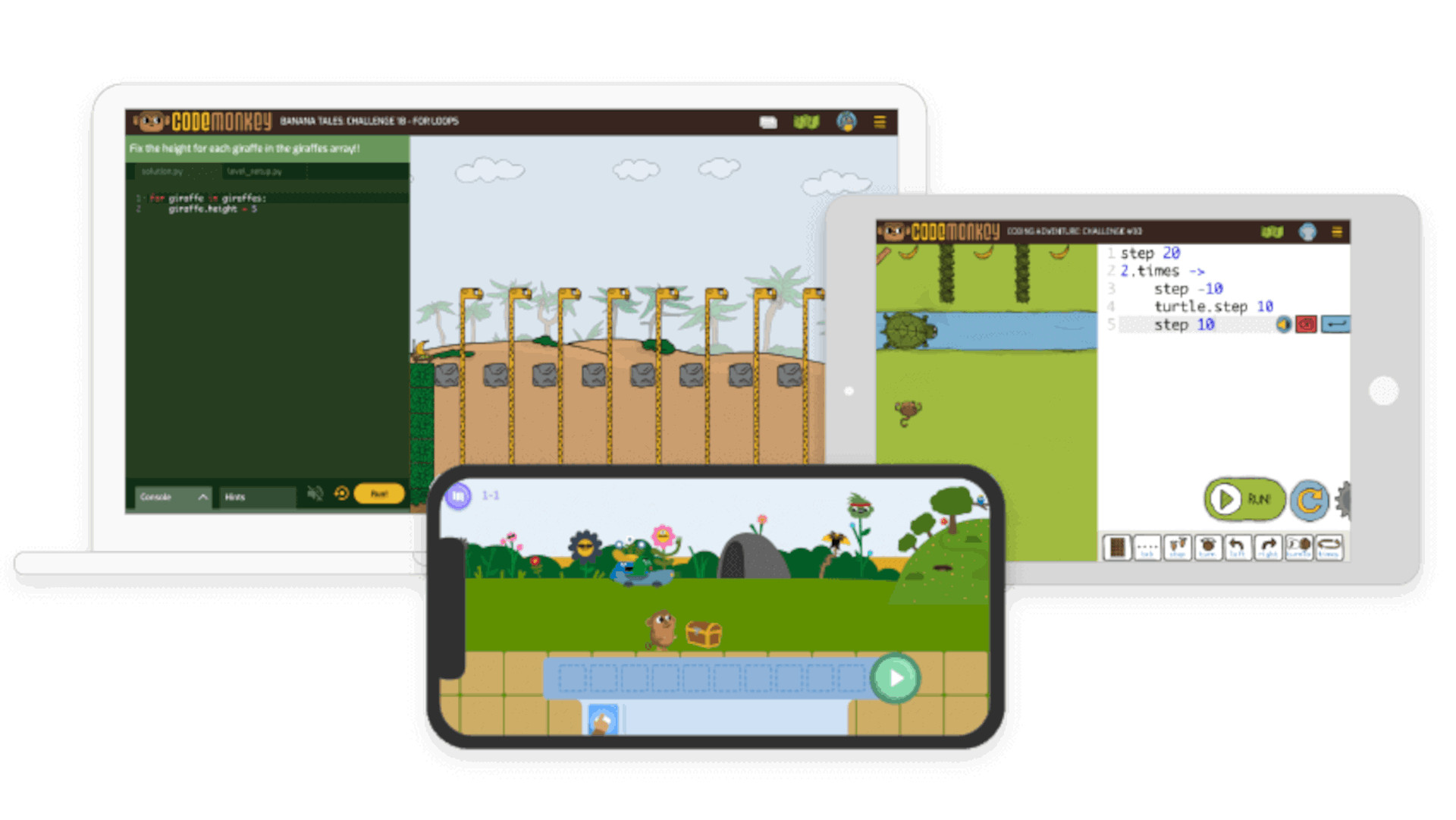
How does CodeMonkey work?
CodeMonkey has students play through levels that begin with block-based coding and build to text coding using CoffeeScript or Python to solve puzzles.
Each level adds new coding so that students build their knowledge and the games can grow in complexity. Students are given feedback after each section, allowing them to self-correct as they progress.
Students will see the coding on one side of the screen with the monkey-based game on the other. This allows them to observe how the code directly affects the progression of their game.
Getting puzzles to work correctly, with maximum efficiency, becomes the key and this is star rewarded, so the focus is on getting this perfect to build those.
Difficulty increases progressively allowing students to learn at a rate that suits their ability. Teachers are able to track student progress to offer help if needed along the way.
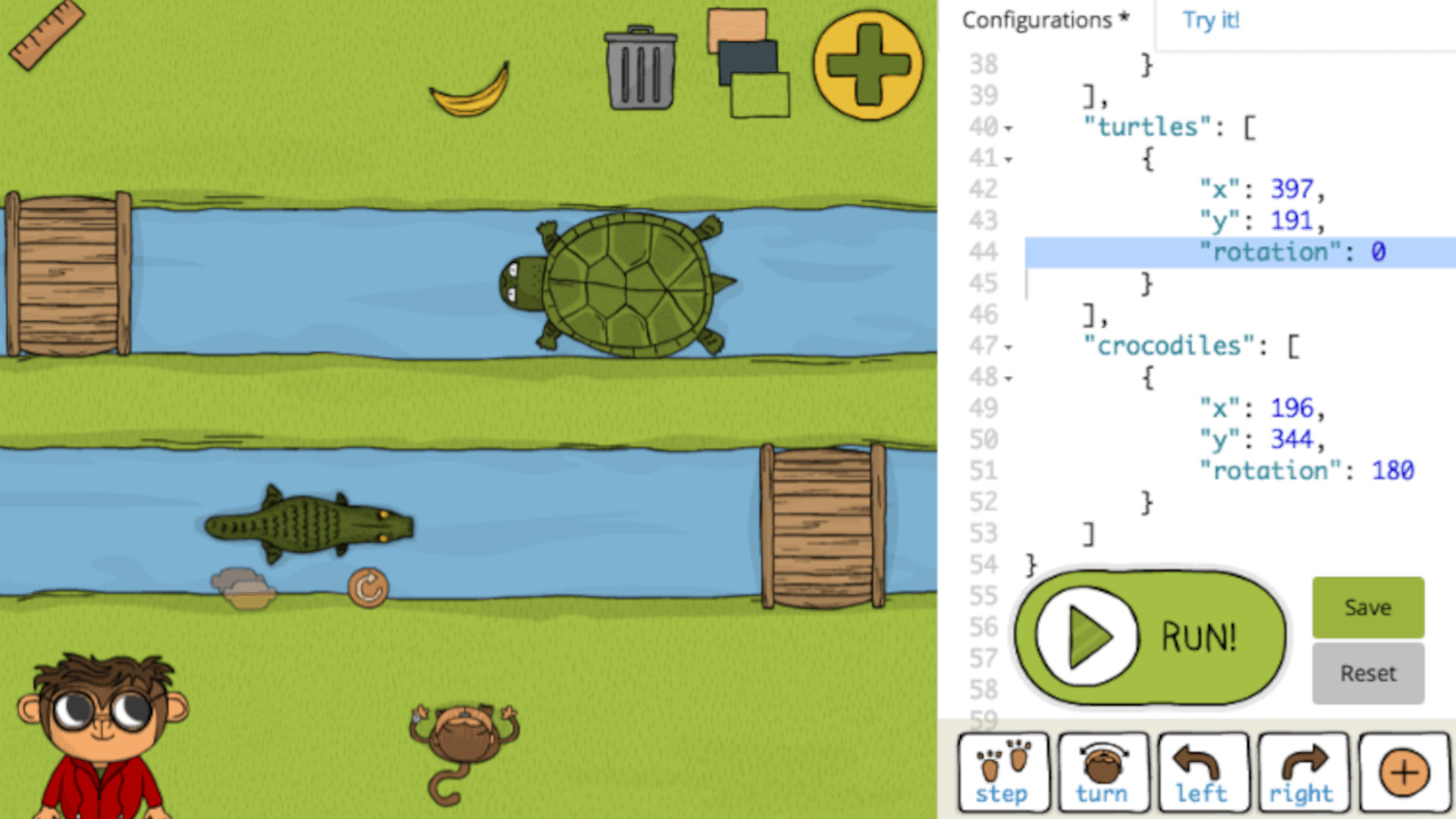
What are the best CodeMonkey features?
CodeMonkey offers a really helpful option to jump between story mode and skill mode. While the first is fun for learning and progressing, the latter allows students a way to work on skills as needed — so they can feel they’re not being pushed too fast.
It also allows for creativity, with students able to make their own challenges. Equally, teachers can use lesson-planning tools that come with the plan version to help guide students beyond the story mode alone.
The focus on getting the maximum number of stars is a helpful goal as it is backed with tips on how to improve next time, allowing students to continually progress.
Teachers have access to lots of support including free webinars, video guidance, and professional development options as needed.
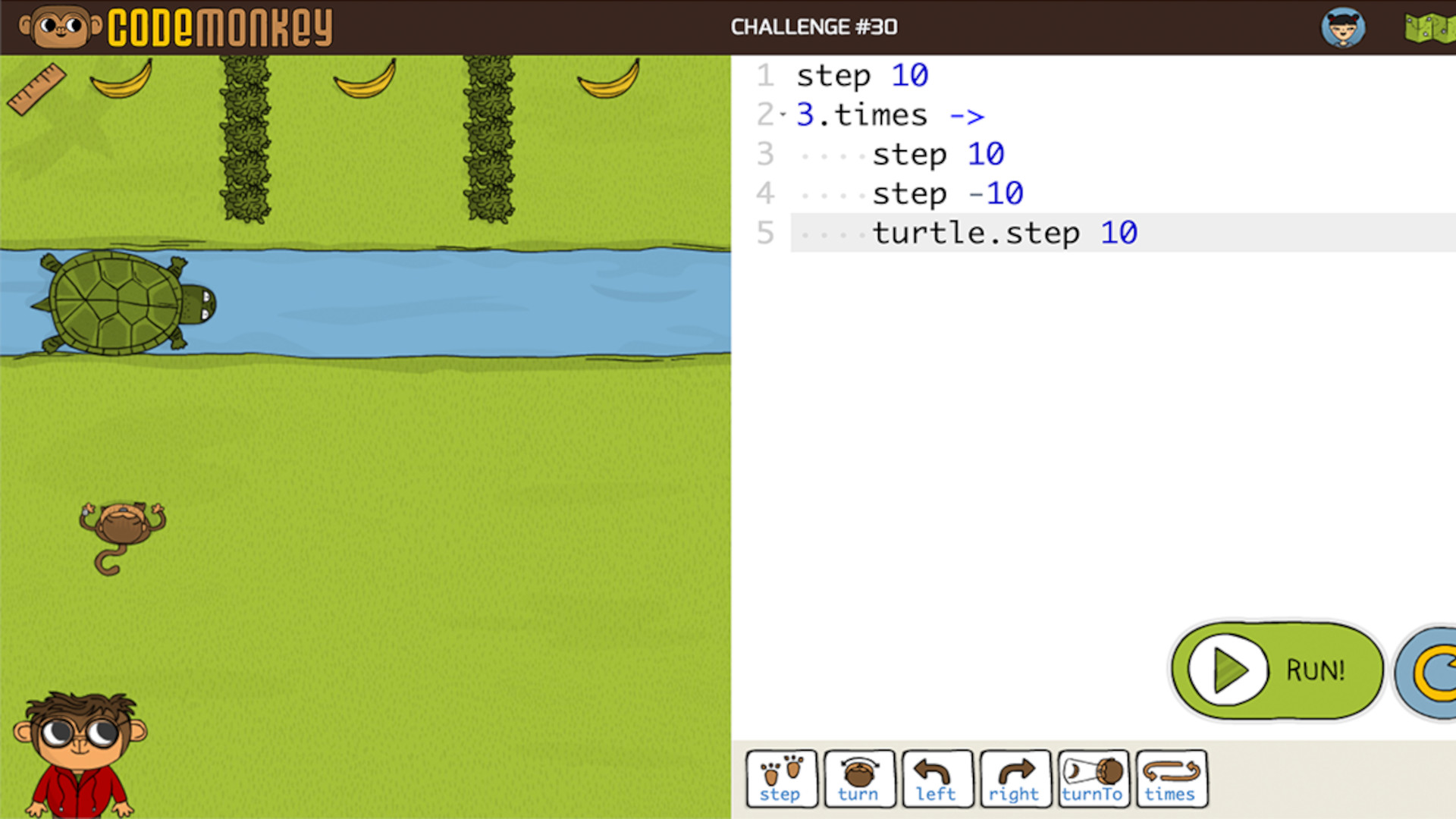
How much does CodeMonkey cost?
CodeMonkey offers both parent and teacher plans as options. While the teacher plans are charged on a quote-by-quote basis, there is pricing for the parental options.
An Individual parent plan is charged at $7/month and gets you one child account, one parent account, progress tracking, solutions for all exercises, and online support.
The Family plan, at $12/month, offers three child accounts, one parent, and all the above.
The Home School option, at $20/month, has the above plus two teacher accounts, five student accounts, lesson plans, and a classroom dashboard.
CodeMonkey best tips and tricks
Team up
For more challenging sections it can be good to have students work together to progress in groups or pairs for a more sociable experience.
Design rewards
For those that finish early, have them rewarded by allowing time to create their own challenges within the platform.
Hour of Code
CodeMonkey takes part in Hour of Code so be sure to take advantage of the challenges set at that time.

